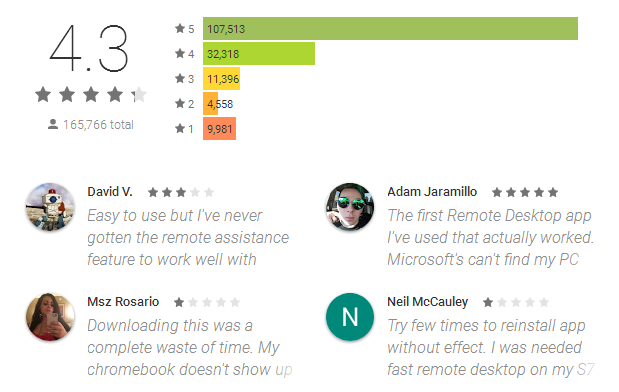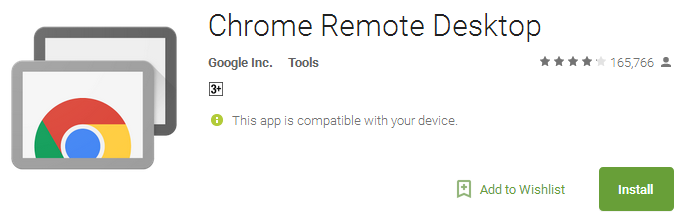Enjoy streaming audio from your computer with Chrome Remote Desktop on Android
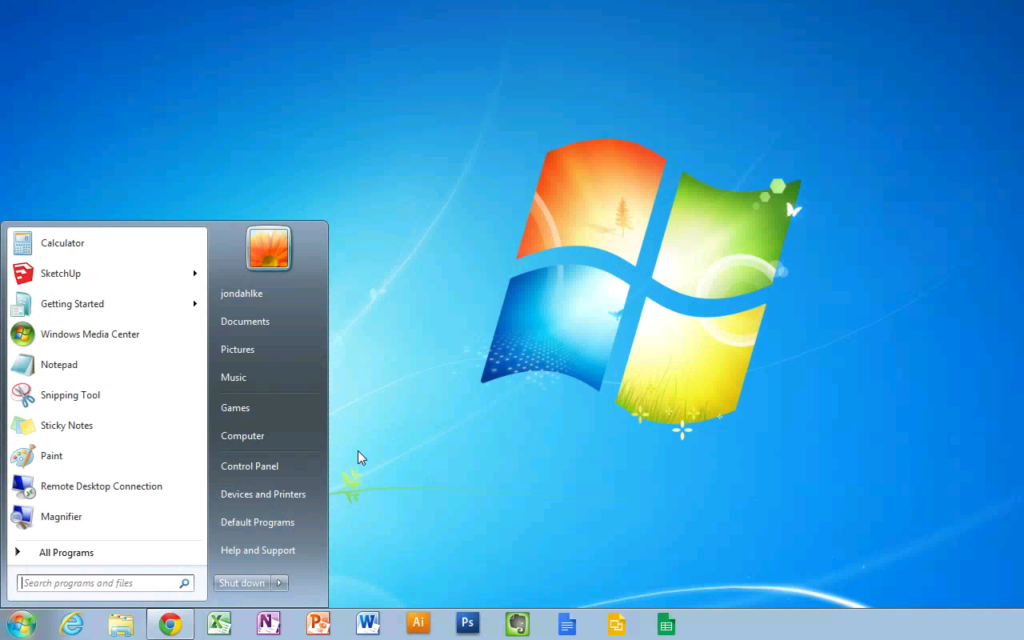
Chrome Remote Desktop is one of the well-known feature provided to the users to get access over the network from one computer to another even through a mobile device. Yes, many of the users have complained or noticed that audio does not stream from PC, windows device to another especially when you need to access the remote desktop session.
However, one of the amazing news is that Android Power hub has discovered a great way to stream audio from Windows to Chrome book or Android smartphone to another PC. Therefore, without any hassle, you will get a chance to stream audio through Google Chrome remote desktop.
Audio stream of Chrome Remote desktop
Chrome Remote Desktop offers the audio support in the remote desktop chrome latest update of version 53. The app is well-known as the chrome remote desktop assistance app that allows users to control the desktop of any PC from Android set and supports audio streaming between slave and chrome remote desktop host devices.
Many of the users demanded the audio support in chrome desktop remote app and the latest update is fully functional. However, the user cannot change the volume from Android smartphone on laptop or desktop computer system.
Click here to download the latest Chrome remotes desktop.
How To Use Chrome Remote Desktop?
The steps to set up chrome remote-desktop are incredibly easy and simple.
- You just need to download the chrome remote desktop app from the Google Store. Just log into the Chrome with Gmail account.
- Open the app and set the connection options. You simply do not need to deal with the user-to-user connection because it is used for the remote tech support. Now click on GET STARTED under the My computers tab.
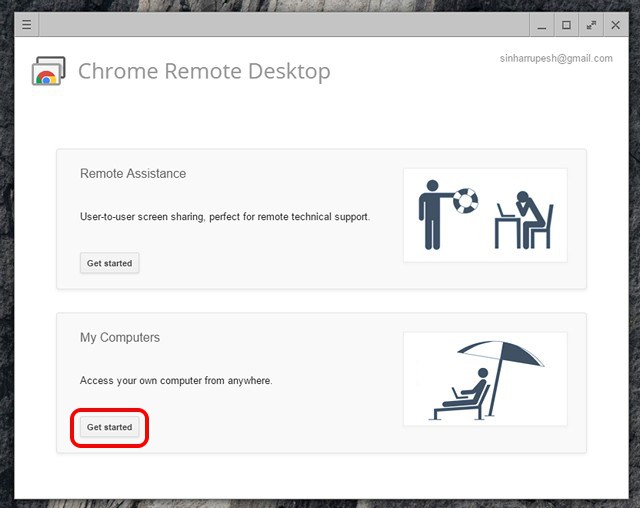
- Now click on enable remote connections.
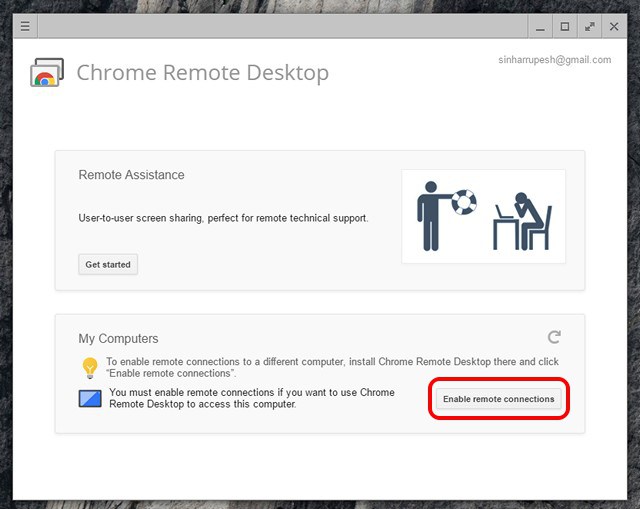
- The chrome remotes desktop application will ask in a dialog box to download the Chrome Remote desktop host on Windows PC. Then click ACCEPT AND INSTALL to install the host, which will be downloading in Chrome. Install the host after download.
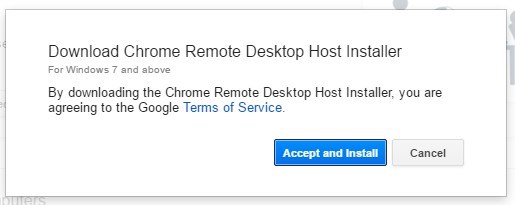
- Now you have to enter the 6 digit PIN for your connection and this PIN will be asked on the Android device or smartphone during the setup.
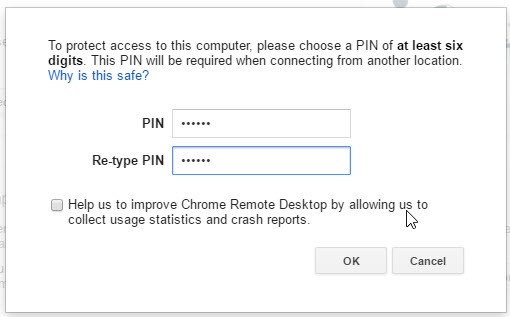
- Make sure to install the Chrome remote desktop on Android device. Then open the app and log in with the Gmail account, which you are using on Chrome. You will be able to see the PCs name in My Computers list.
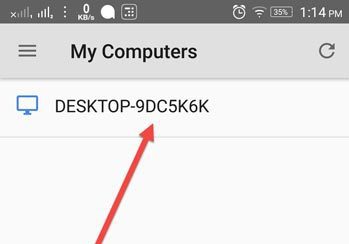
- Click on the desired PC name and enter the PIN.
- Woooahhh! The PC screen is now mirrored to Android smartphone. User can navigate to various music videos or audio. However, audio will be streamed without any interruption. You can also enjoy a YouTube video with chrome remote desktop sound simultaneously on Android device.
- If you need to end the connection click, STOP SHARING present at the bottom of window.
Are you ready to enjoy audio or video streaming?
Android Power hub is well aware with many similar applications such as TeamViewer but Google idea to enjoy the streaming of videos or audios to the smartphones is great. The experience of the users is great but a reliable internet connection really matters.
If you have tried the Chrome remote desktop, then do not forget to share your experience with us in comments Androidpowerhub.com
Chrome Remote Desktop Reviews