Instagram Live: How to Post a Live Video on Instagram
Instagram is one of the most popular apps for sharing photos. Here, 1 billion users log on and use the app each month.
Instagram is a fun place to keep up with friends. It’s perfect for bloggers and travelers as well since the app is focused on sharing pictures. There are a few different features the app offers such as photo commenting, direct messaging, video sharing, story sharing, and even live videos.
The live video feature is one of the newer features on Instagram, so you might find yourself wondering how to post a live video on Instagram. We don’t want you to fall behind in the times, so below is our guide on how to post a live video on Instagram today!

Find the Live Option
Your first step will need to be to find the “live video” option on your Instagram account. To get to the live video creation page, you can swipe right on your phone while viewing your Instagram feed.
You can also click on the camera icon located at the top right of your Instagram screen. Once here, scroll through the options located under the camera button until you find “live.” It might be the first option on the list.
Starting the Video
To start the live video, click on the camera button that should now have double parenthesis on each side of the center dot. You can now start recording. The number of viewers is listed at the top of the screen.
All comments are listed at the bottom. If you see a comment you want to reply to, click the “comment” button located at the bottom of the screen. To pin a comment and make it more visible to your viewers, you can select the comment you’re replying to and then click “pin comment.”
You’ll also see a few more settings when you click the 3 dot menu icon. To end the video, simply click, “end” located on the top right of the screen.
Sharing on IGTV
Once your live video is completed, it will no longer show on your account. If you want the video to remain visible, then you need to share it on IGTV. Right after you end your video, you’ll be prompted with a “share on IGTV” button at the bottom of the screen.
Click this to then share it on IGTV. You can also delete the video or download it if desired.
Troubleshooting the Video
If your Instagram live is not working, then there are a few ways to try to correct the issue. The first thing you should try is exiting and closing out the app then restarting it. The next step should be to check for any available updates.
If issues still occur, you can always contact Instagram as well and inform them.
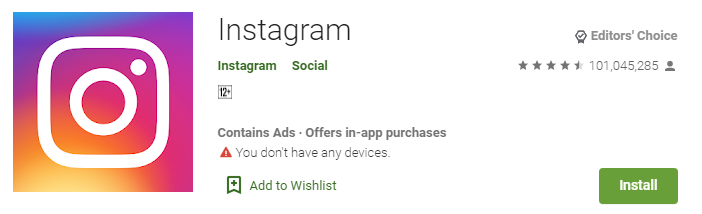
Now You Know How to Post a Live Video on Instagram!
After reading through this guide, we hope you now know how to post a live video on Instagram. Follow this guide step by step for the best results! Best Android Apps in 2020. Make your Android app experience a good one.
For more helpful guides like this one, visit us on a regular basis!


